3. How Do I Access Reports?
3.1. Select Your Student
The homepage provides a brief overview of Kite Parent Portal as well as report details for assessments in which your child has available reports.
To view all available reports, select View Reports under the child's name.
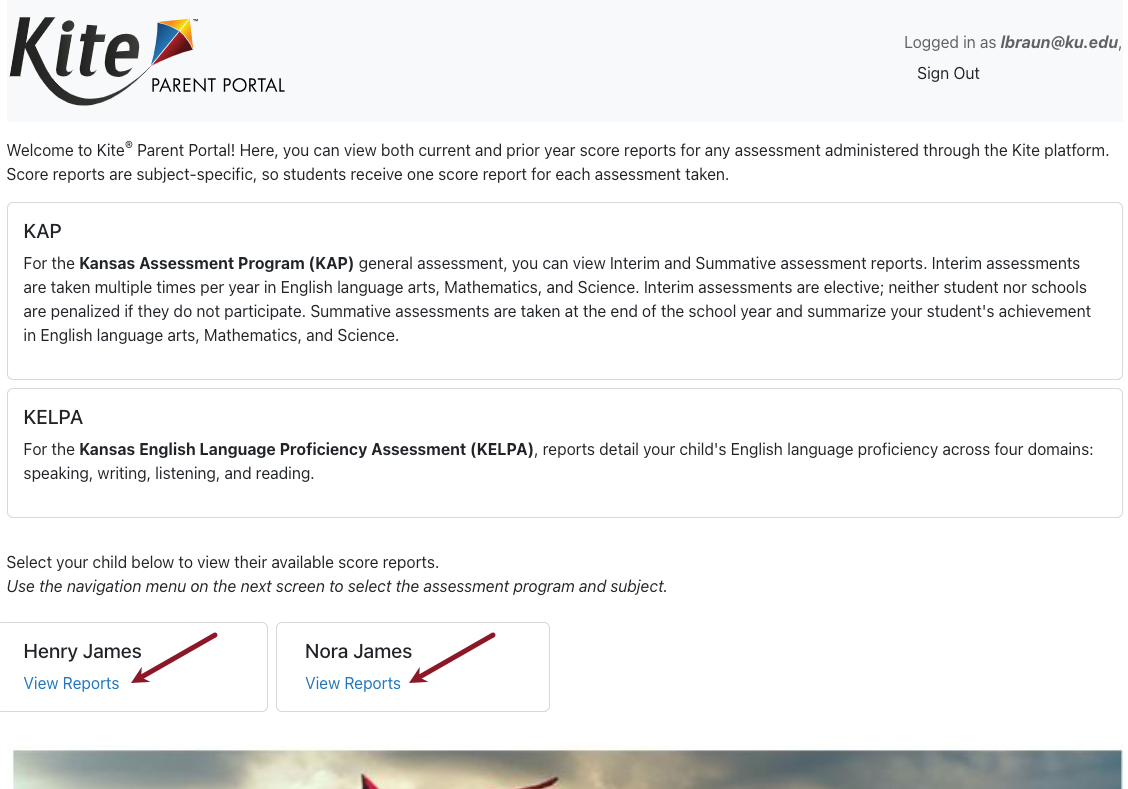
Note: If your child participated in more than one assessment, you will see report details for each assessment on the homepage.
3.2. View and Download Reports
After selecting View Reports on the homepage, use the menu options to navigate through each available assessment and each available student. Only the assessments your child has participated in will display in the navigation menu, so your options may vary from the example below.
- Choose an assessment in the menu.
- Choose a subject
- Choose a student.
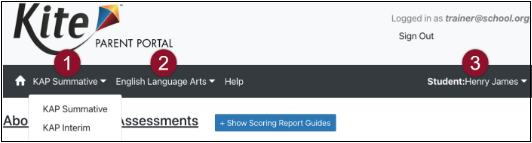
- Read the Assessment Description: A brief description of the assessment program.
- View and read the Scoring Report Guides: Links to score report guides and other helpful information.
- Choose a report and click on the PDF icon to download the report.
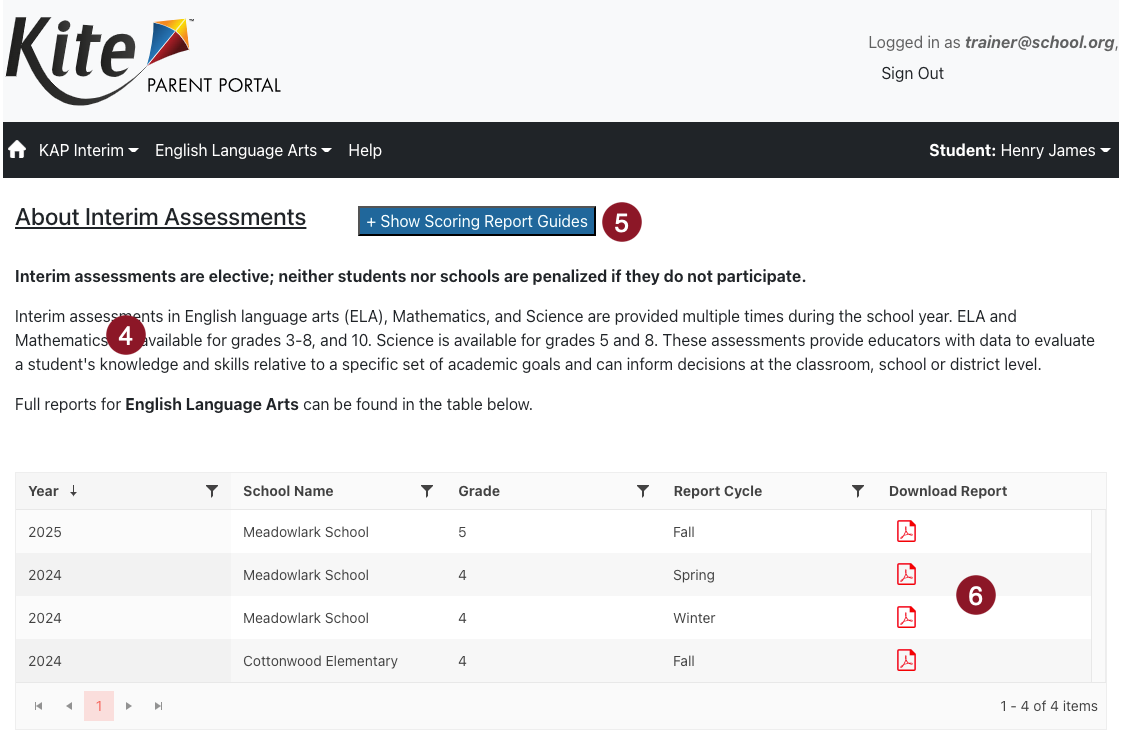
Note: Select the Help tab for assistance and contact information for the Kite Service Desk. The images above are an example of a KAP Predictive Interim – English Language Arts. Text and data displayed varies depending on the assessment program selected.
3.3. Walkthrough Reports
KAP Summative and DLM score reports for the current year in all subjects include a built-in score report walkthrough. This tool explains key elements of the score report. As sections are explained, a green box will appear around the relevant section. Use the buttons to the left of the score report to control the report walkthrough.
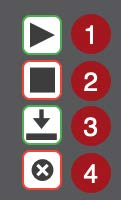
- Play button – select to begin audio playback
- Stop button – select to stop audio playback
- Download button – select to download report
- Close button – select to close window and return to Report page.
Note: Selecting Stop will return the audio to the start.